Click Download
Press the button below to get the Windows installer.
Get the Melbet download for PC to enjoy sports betting, live casino, roulette, slots, and table games in one place. It is free for Windows and macOS, mirrors the official website features, and adds faster loading, full-screen play, and stable performance.
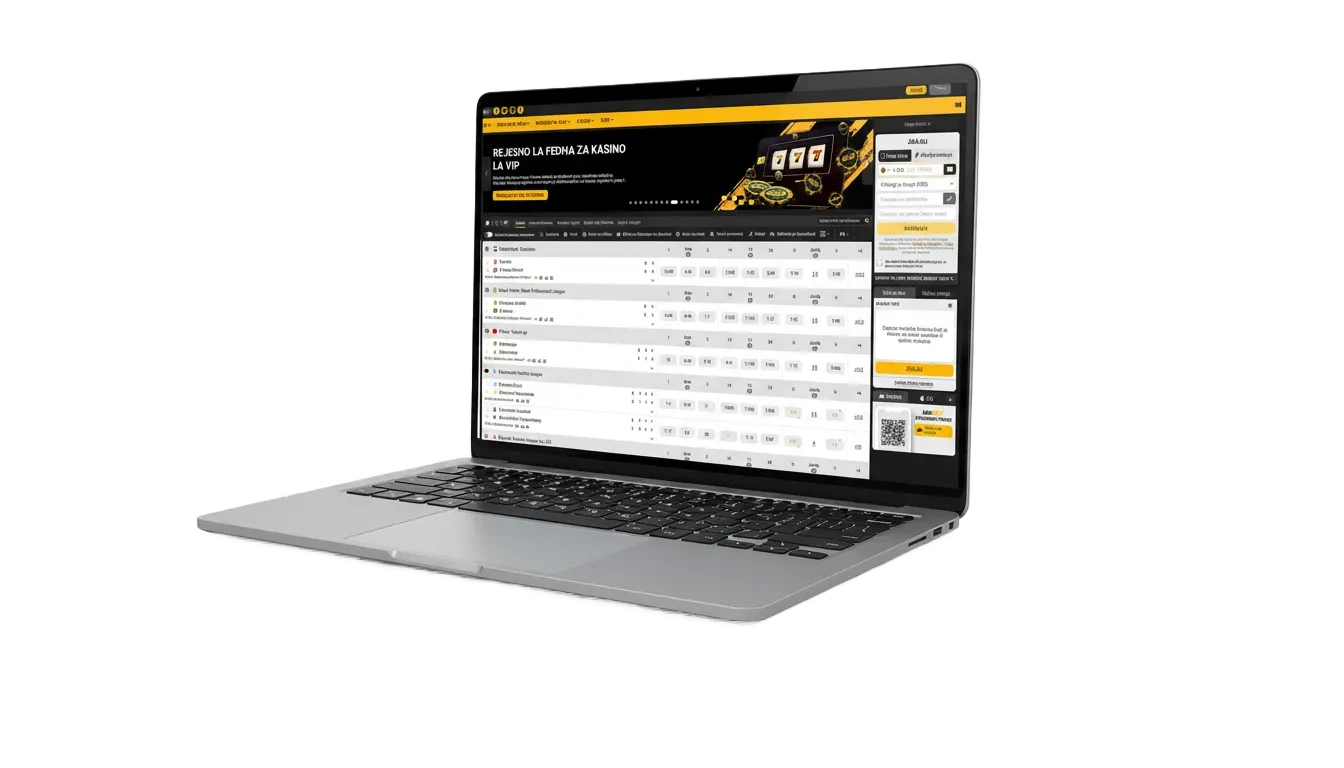
The Melbet PC client delivers a focused betting and casino experience, offering rapid login, fewer browser lags, and immersive full-screen views.
Available Languages
English, French, Portuguese, German
Category
Sports Betting, Live Betting, Online Casino, Live Casino, Slots, Virtual Sports
Compatible with Windows
Windows 10 (64-bit), Windows 11
Compatible with macOS
macOS 11 Big Sur or later (Monterey, Ventura, Sonoma)
Installing the Melbet app for PC makes sense if you value speed and stability. Here is a quick look at the strengths and a few trade-offs.
| Pros | Cons |
|---|---|
| Faster start-up than a browser | Requires installation space |
| Stable during live betting and streams | Updates may be needed before play |
| Full-screen casino and HD live tables | Desktop or laptop required |
| Quick bet slip and keyboard shortcuts | |
| Lower CPU use than many open tabs | |
| Multi-window view for odds and games | |
| Auto login and saved preferences |
The Melbet app for Windows works on most modern 64-bit computers; 4 GB RAM, some free disk space, and a stable internet connection are recommended. Use the steps below to download Melbet for Windows and complete installation.
Press the button below to get the Windows installer.
Find the .exe in your Downloads and double-click it.
Confirm any security prompts to proceed.
Pick the destination and continue.
Complete the process, then launch the app from your desktop.
Enter your account details or use the registration option if new.
The desktop client supports Mac devices running Big Sur or newer. Follow these steps to get the Melbet app for PC on your Mac.
Tap the button below to get the macOS installer.
Double-click the .dmg to start setup.
Move the app into the Applications folder.
If macOS blocks the app, go to System Settings > Privacy & Security and approve it.
Open the app, then sign in or create an account.
Keeping the Melbet PC app updated delivers new features, security fixes, and stable play. Updates are quick and preserve your settings.
Launch the app and login to your account.
Go to Menu > Help or Settings > Check for updates.
Approve the prompt and wait for completion.
Relaunch the app to apply the new version.
Create your account inside the Melbet PC client to access welcome offers, fast deposits, and full market coverage.
Click the desktop icon.
Choose your method—phone, email, one-click, or social.
Enter personal information, set a strong password, and confirm your currency.
Complete any KYC checks, set limits, and enable two-factor authentication.
You do not have to install software to bet or play casino games. The Melbet website on a computer browser offers the same markets, live casino, and account tools. Login, deposit, and start using live betting, slots, and table games in minutes. Installation is optional and your data stays in sync across devices.
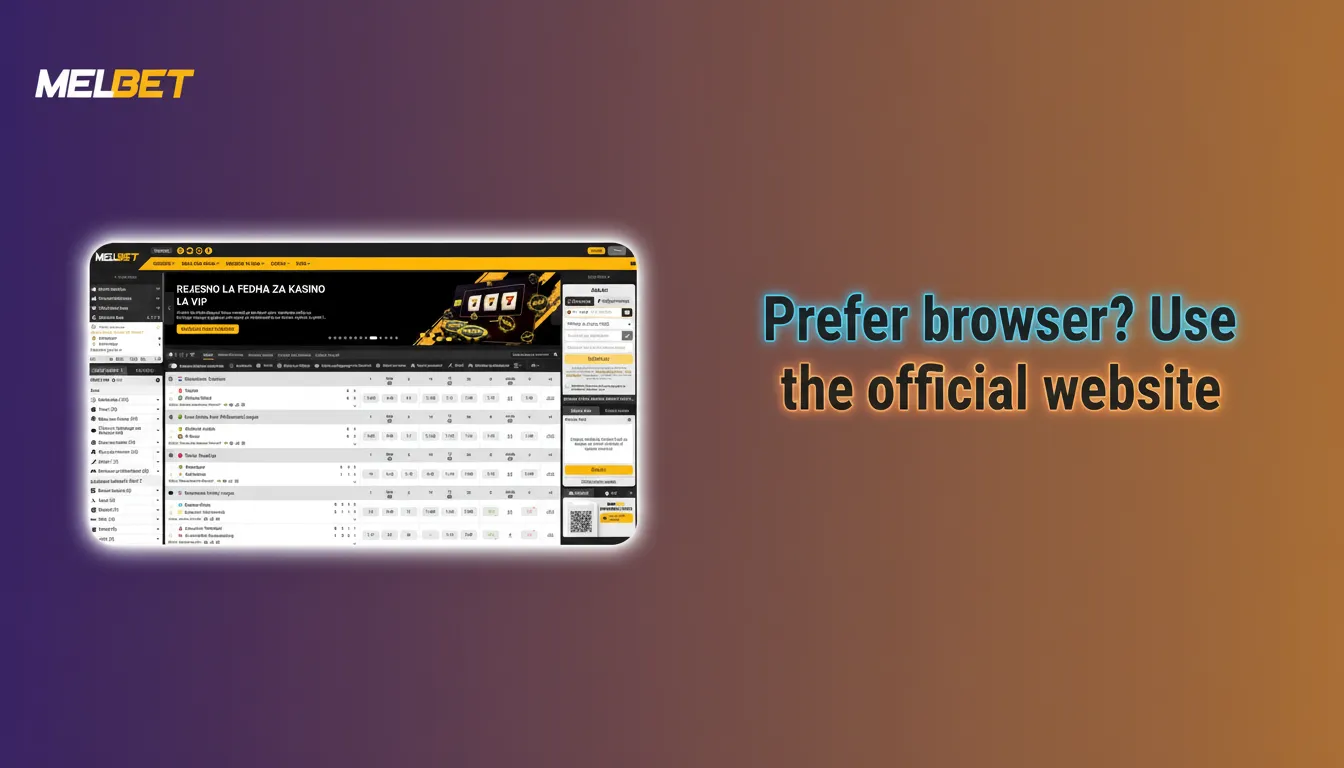
Melbet support is available 24/7 for desktop users. Choose any channel below to get help fast.
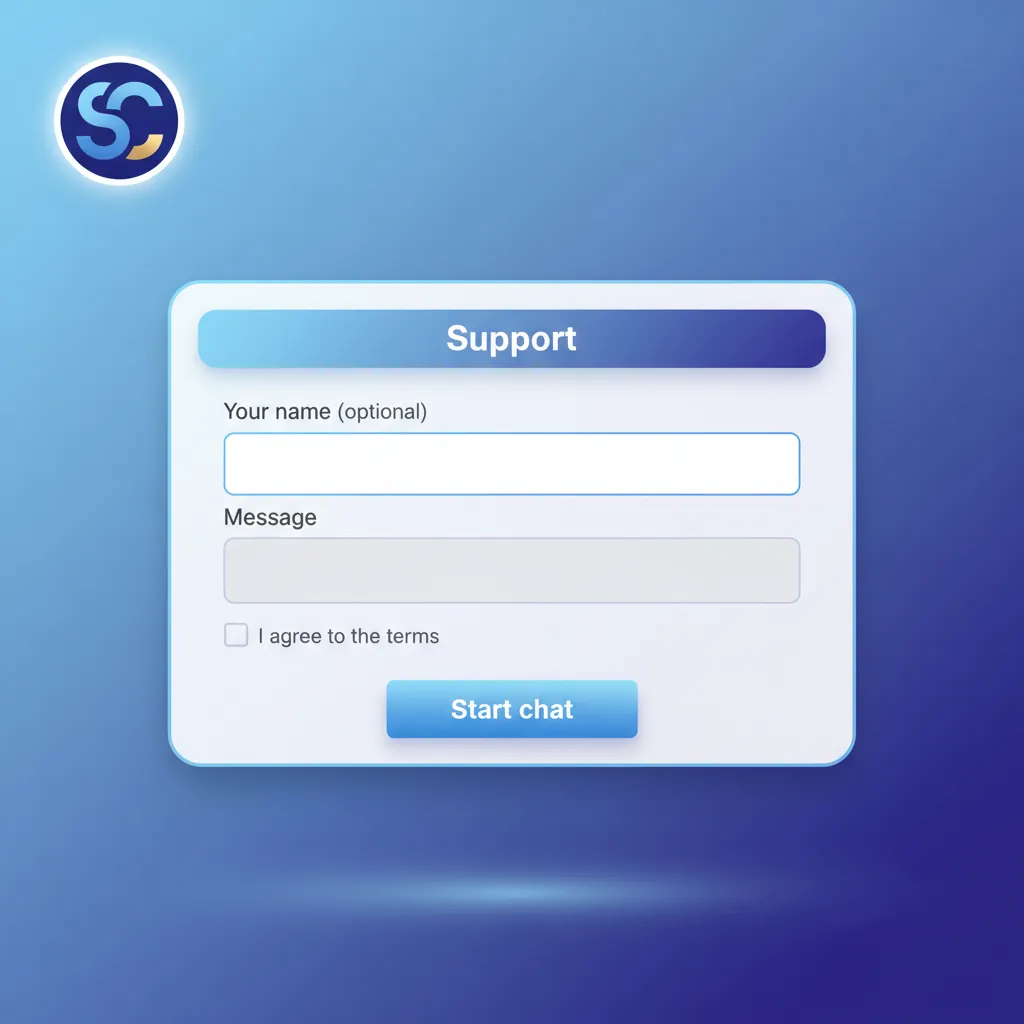
Yes. Download and installation are free. You only fund your balance for betting and casino play.
No. A modern 64-bit system, 4 GB RAM, and a stable connection are usually enough for smooth play.
Yes. Your account works on PC, mobile, and the website. For security, avoid sharing sessions.
Yes. The cashier is built in. Local options appear based on your account—check the Cashier for current methods and limits.
No. Access from Kenya to follow the terms and ensure location-based features work properly.
Updated: